Your Digital Stationing Comparison
OnStation VS Google Earth
Choosing the right systems for your crew to use is crucial to the success of you and your company. This page compares two of the top-rated project location tools — OnStation and Google Earth — to help you choose the system that is right for you.
Ready to see the power of OnStation? Talk to sales and discover if OnStation is the right solution.
Overview
While there are many construction tools/systems on the market, OnStation and Google Earth are consistently the top-rated civil engineering location platforms out there. Both provide maps with a robust solution that crews can use while on a project. However, the differences start to emerge when you look at how projects are built into the app, the availability of stationing information, connected team communication, and the other features you need to be more productive and efficient on a job. This page will help you understand the differences between OnStation and Google Earth, so you can choose the right tool for your crew.
We will walk through some of the core difference between OnStation and Google Earth in-depth, but here's a quick glance at the core differences for construction users.
Ultimately, the biggest difference between the two apps comes down to who the app was built for. If you are in the heavy highway industry, OnStation is most definitely the app you can rely on more.

Project Setup
Since both systems allow users to upload projects into their systems, it is really tough to distinguish which one is better to use. Don't worry, we have analyzed both systems and came up with the key differences that separate OnStation from Google Earth.
OnStation
Getting projects into OnStation for everyone on the job is super easy. All users have to do is fill out the upload form and include their project files according to the guidelines. These guidelines help get users' projects into the app faster!
The best part is when one person submits a project, your whole team has access to it without lifting a finger.
The Uploading Process
What is the actual process to get a project into the app?
The project development process is made up of three steps: submit upload form, project development, and project release. Read on for a look at each one of these steps.
1. Submit Upload Form
The Upload Form captures all project information needed for the OnStation Engineering Team to start developing a project. Requested information includes the following:
General contact and company information
General project information
Project files (View Guidelines)
Persons on the project: When the project is released, these individuals will get emailed with an access code.
2. OnStation Develops Your Project
Once the engineering team receives your form, they can begin configuring your project.
If you submit the recommended alignment file, LandXML, the project goes into a development queue, and you can expect your project to be released in the app sooner (about 7 business days). If drawings are also submitted, more formatting is required, which will add some development time to your release date (about 5 additional business days).
From there, the team exports the drawings as KML/KMZ and uploads them to the OnStation servers so that they can be displayed in the app.
3. Receive an Access Code
When your project is released from the engineering team, your crew will receive an email with an access code. This access code allows you to add the project into your list on your home screen.
Google Earth
Long story short, uploading your project design into Google Earth is very hands on. Whether you're importing a design file or drawing your own lines and shapes, this system limits the information pushed out to you as a user.
Read on for the two different ways you will set up your project.
Uploading a KML File
KML files are very important to any project you are on. You can use these files to view in Google Earth while you are navigating around a project. Here is how you import KML map data into Google Earth from a computer:
If you have a KML file from an older version of Google Earth, you can open it in Google Earth.
On your computer, open Google Earth.
On the left, click Projects .
Click the New Project button.
To add a file directly to your computer, select Import KML File.
To add a file from your Google Drive or a shared file, select Import KML file from Drive.
Select the KML file you want to open.
The files will automatically save to your KML files in Projects.
You may also upload KML files from your Android or iPhone/iPad.
Create Project Without Files
Sometimes project files are not provided, and you have to come up with your own way of creating a visual asset. You can do this in Google Earth by drawing lines & shapes to create projects. This is a great tool when it comes to smaller projects, but on long roadway projects this gets to be very tedious.
Here is how you create your own project on a computer (this capability is not provided on mobile devices):
On your computer, sign in to My Maps.
Open or create a map. Maps have the following size limits:
Up to 10,000 lines, shapes, or places
Up to 50,000 total points (in lines and shapes)
Up to 20,000 data table cells
Click Draw a line Add line or shape.
Select a layer, and click where to start drawing. A layer can have 2,000 lines, shapes, or places.
Click each corner or bend of your line or shape. To move the map, click and hold the mouse.
When you’re finished drawing, double-click or complete the shape.
Give your line or shape a name.
When you’re done, click Save.
You may also create your own project from your Android or iPhone/iPad.
-
If you have a KML or KMZ file from an older version of Google Earth, you can open it in Google Earth.
On your Android phone or tablet, open the Google Earth app.
Tap Menu and then Projects.
At the top, tap Open.
To add a file directly from your device, tap Import KML File.
To select a file from your Google Drive or a shared file, tap Open project from Drive.
Tap the file you want to add.
To return to the map and open the file, tap Back.
-
If you have a KML or KMZ file from an older version of Google Earth, you can open it in Google Earth.
On your iPhone or iPad, open the Google Earth app.
Tap Menu and then Projects.
At the top, tap Open.
To add a file directly from your device, tap Import KML File.
To select a file from your Google Drive or a shared file, tap Open project from Drive.
Tap the file you want to add.
To return to the map and open the file, tap Back.

Onboarding/Ease of Use
Being in an industry where tech savviness isn't a requirement, introducing and implementing new tools can be frustrating. The good news is that both OnStation and Google Earth are easy to use once your projects are in the app. The difference lies in the onboarding and training & support.
OnStation
Onboarding
As Lionel Richie would say, 🎵 “It’s easy like Sunday morning.” 🎵 The OnStation team is very hands on during the onboarding process so you don't have to be. After uploading a project for the first time, someone from OnStation's Customer Success team will reach out to set up a call and run through training with anyone who is on the project (training can include multiple companies/contractors in one training). This training includes (but is not limited to) the following:
Account Setup (Download, Sign Up)
How to Add a Project
OnStation Features
Provide Support Resources (24/7 Knowledge Base, Support Form)
Ease of Use
Let's not sugarcoat this, OnStation is one of the easiest apps to use. This is presented in the most recent blog post called, "The Results Are In…" The features within the app are very similar to ones already on your phone (messaging and camera), making it very easy for anyone to pick up the app and start using it right away. You can be an OnStation pro in literally a day!
Google Earth
Onboarding
All onboarding is provided online for Google Earth. This is a good tool for most, but when it comes to individuals within the construction industry, this is very frustrating. It's hard enough explaining how to attach a picture to text, but now they have to try to look up their own answers...
The following resources are provided to help support users:
Help Center: Find tips and tutorials on using Google Earth and other answers to frequently asked questions.
Help Forum: Post questions and get advice from the Google Earth community.
Developer Guides: Documentation for KML, a file format used to display geographic data in Earth.
Google Earth on Medium: Read the latest news and updates about Google Earth.
Ease of Use
If you have used mobile navigation to get anywhere, then using this tool will not be hard. You can easily swipe around and find yourself on a project.

Features
Want features geared more to roadway work? The OnStation app outshines Google Earth when it comes to features. Even though Google Earth does provide your design file over a map, the OnStation app allows your team to go a step further by providing instant jobsite location, centralized communication, and exporting capabilities.
The biggest difference between the features on these apps is the features on OnStation are geared specifically towards highway/road construction (civil engineering), while Google Earth is created more for the general public. Between locating yourself on a project, communicating with others (even between organizations/contractors), providing project organization, and the exporting capabilities, OnStation has hit their features out of the park! ⚾
There is no question that OnStation is made for the roadway. You can easily know your location on a job, optimize communication through one tool/platform/system while referencing your location, and manage multiple jobs more efficiently, which creates less of a headache for you. Overall, you can use either tool, but the features OnStation provides are too good to pass up!

Cost
Simple, you get what you pay for.
Unlike OnStation, Google Earth is free as the intended user base for the app is the general public. It’s a great option for very small businesses or companies just testing whether mobile project design software is right for them. Since it is free, the app does not come with many of the features needed for your job. Plain and simple, it's pretty basic.
When it comes to OnStation, this is the cheaper option in regards to other systems used within the industry. When you sign up, you get the first 30 days free (this only starts when entering your first 'non demo' access code). During this trial, you have the ability to fully optimize the app and test out the features. After your trial has ended, you will have the ability to buy a license for yourself or your company.
The difference between $0 and $350/user is pretty significant, but the ROI with OnStation can't be ignored. Think about this equation really quick . OnStation saves about 4.5 minutes per session according to a recent study. Let's say your team has a total of 158,800 sessions (the current estimated amount of sessions/project). This means that OnStation saves this project around 469 days. This is a number that should raise your eyebrows!
Cost isn't just the amount you spend, but it is also what you receive in return. Even though Google Earth is free, the winner of cost has to go to OnStation based on the amount of time and money the app saves a project/organization.
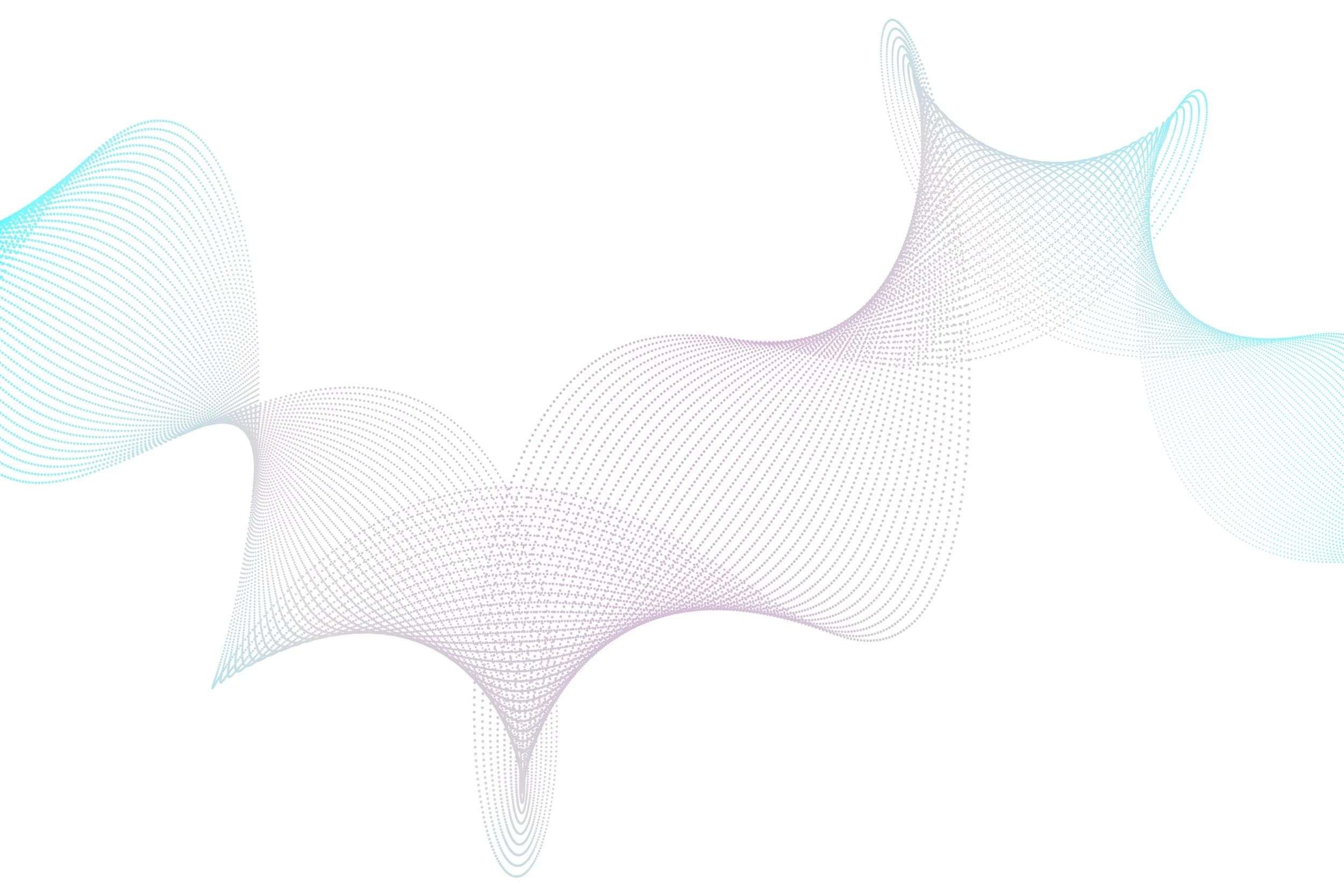
Bottom Line
If you’re seeking free mobile stationing software, Google Earth might be the better choice. Meanwhile, if you’re looking to invest time and money into a highly powerful and customizable project location platform, OnStation could be the way to go.
OnStation is a digital stationing powerhouse.
With the recent updates and integrations, OnStation offers an extensive user-friendly feature suite that makes it the top stationing tool. Not only does the app provide accurate and reliable location to individuals on any jobsite, but also collects data to make documentation from bidding to close a breeze. Providing a risk-free trial 30 day trial period along with different pricing packages, OnStation is affordable for even the smallest contractors.
OnStation is trusted by over 300 contractors, DOTs, and consultants on over 1K projects.
See the benefits of stationing with OnStation today.
Explore how digital stationing can take the pain out of jobsite management.












